Installation
COMPAS can be easily installed on multiple platforms, using popular package managers such as coda or pip.
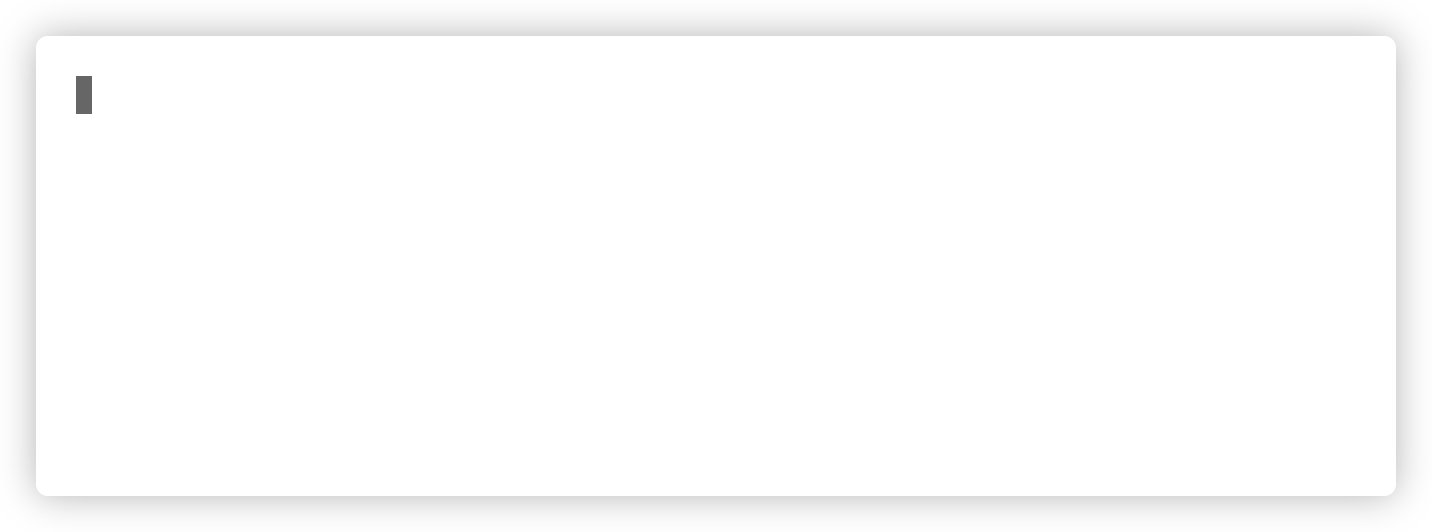
Install with conda
The recommended way to install COMPAS is with conda.
For example, create an environment named my-project and install COMPAS.
conda config --add channels conda-forge
conda create -n my-project COMPAS
Afterwards, simply activate the environment and run the following command to check if the installation process was successful.
conda activate my-project
python -m compas
Yay! COMPAS is installed correctly!
COMPAS: 0.16.5
Python: 3.8.2 | packaged by conda-forge | (default, Apr 24 2020, 07:56:27) [Clang 9.0.1 ]
Installation options
Install COMPAS in an environment with a specific version of Python.
conda create -n my-project python=3.7 COMPAS
Install COMPAS in an existing environment.
conda install -n my-project COMPAS
Install with pip
Install COMPAS using pip from the Python Package Index.
pip install COMPAS
Install an editable version from local source.
cd path/to/compas
pip install -e .
Note that installation with pip is also possible within a conda environment.
conda activate my-project
pip install -e .
Known Issues
If you encounter a problem that is not described here, please file an issue using the Issue Tracker.
Installing Planarity
The installation process with pip can fail while installing planarity, because cython is not installed.
If this is the case, install cython using pip (or conda), before installing COMPAS.
pip install cython --install-option="--no-cython-compile"
pip install COMPAS
Microsoft Visual C++ Build Tools
The installation with pip can fail because “Microsoft Visual C++ Build Tools are missing”.
To install the Microsoft Visual C++ Build Tools choose one of the options provided
here: https://www.scivision.dev/python-windows-visual-c-14-required/
and just follow the instructions.
Then run the pip installation commands again.
RuntimeError: The current Numpy installation (…) fails to pass a sanity check
If you see this error, it means latest Numpy 1.19.4 could not init due to a bug from windows. To avoid it, simply downgrade Numpy by pip install numpy==1.19.3
See the detail of the bug here: https://github.com/numpy/numpy/issues/17726