Grasshopper
To get COMPAS working in Grasshopper, you first have to install COMPAS for Rhino. In Grasshopper, COMPAS is imported from within a GhPython component. Rhino for Mac and Rhino 6+ all come with their own GhPython interpreter, but if you use Rhino 5 on Windows, please download and install GhPython here.
Verify setup
To verify that everything is working properly, simply create a GhPython component on your Grasshopper canvas, paste the following script and hit OK.
import compas
from compas.datastructures import Mesh
from compas_ghpython.artists import MeshArtist
mesh = Mesh.from_obj(compas.get('faces.obj'))
a = MeshArtist(mesh).draw()
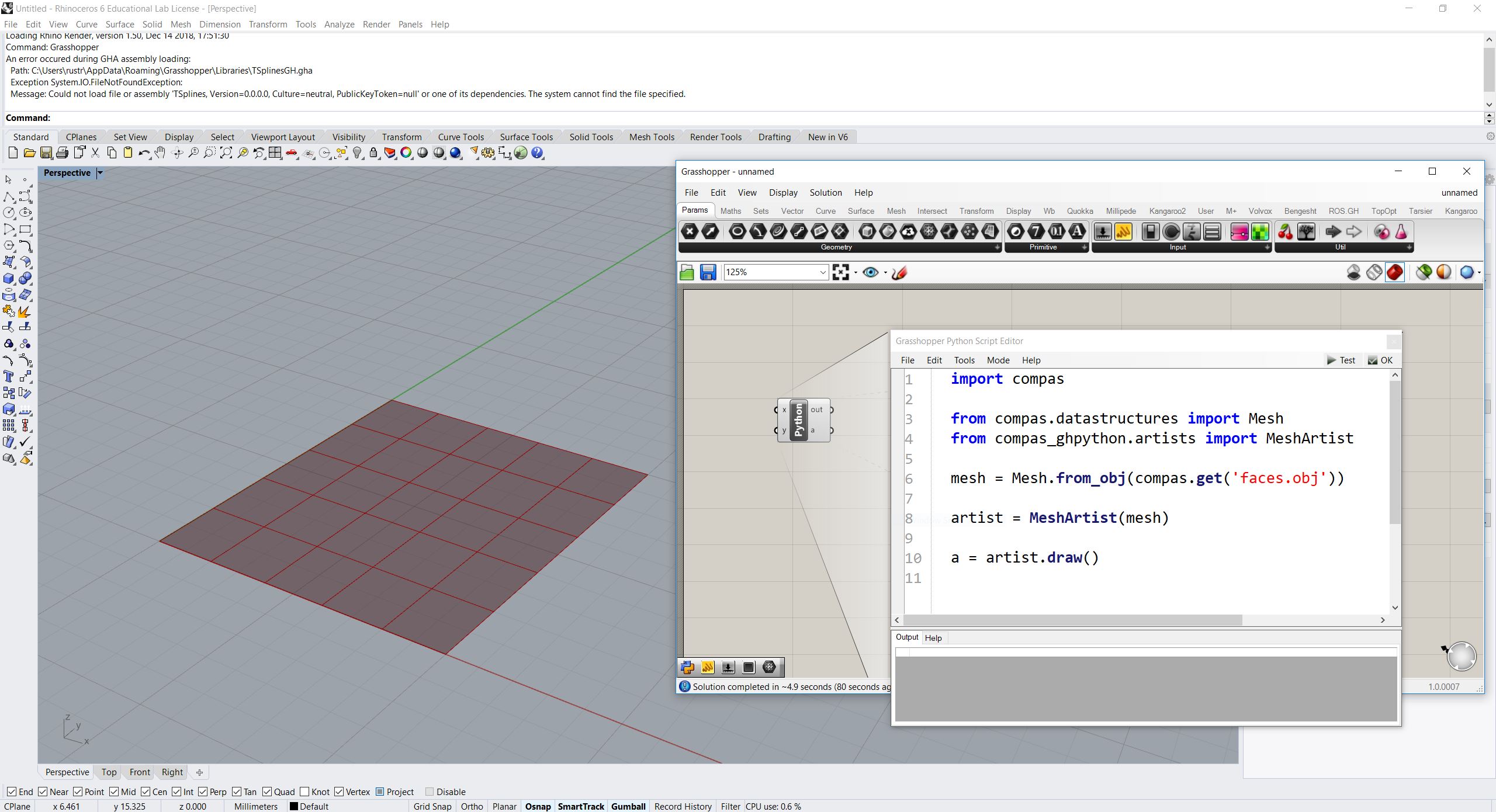
Grasshopper components for COMPAS
When COMPAS for Rhino is installed, it also installs Grasshopper components for COMPAS. For example, the current environment information can be retrieved with the INFO component.
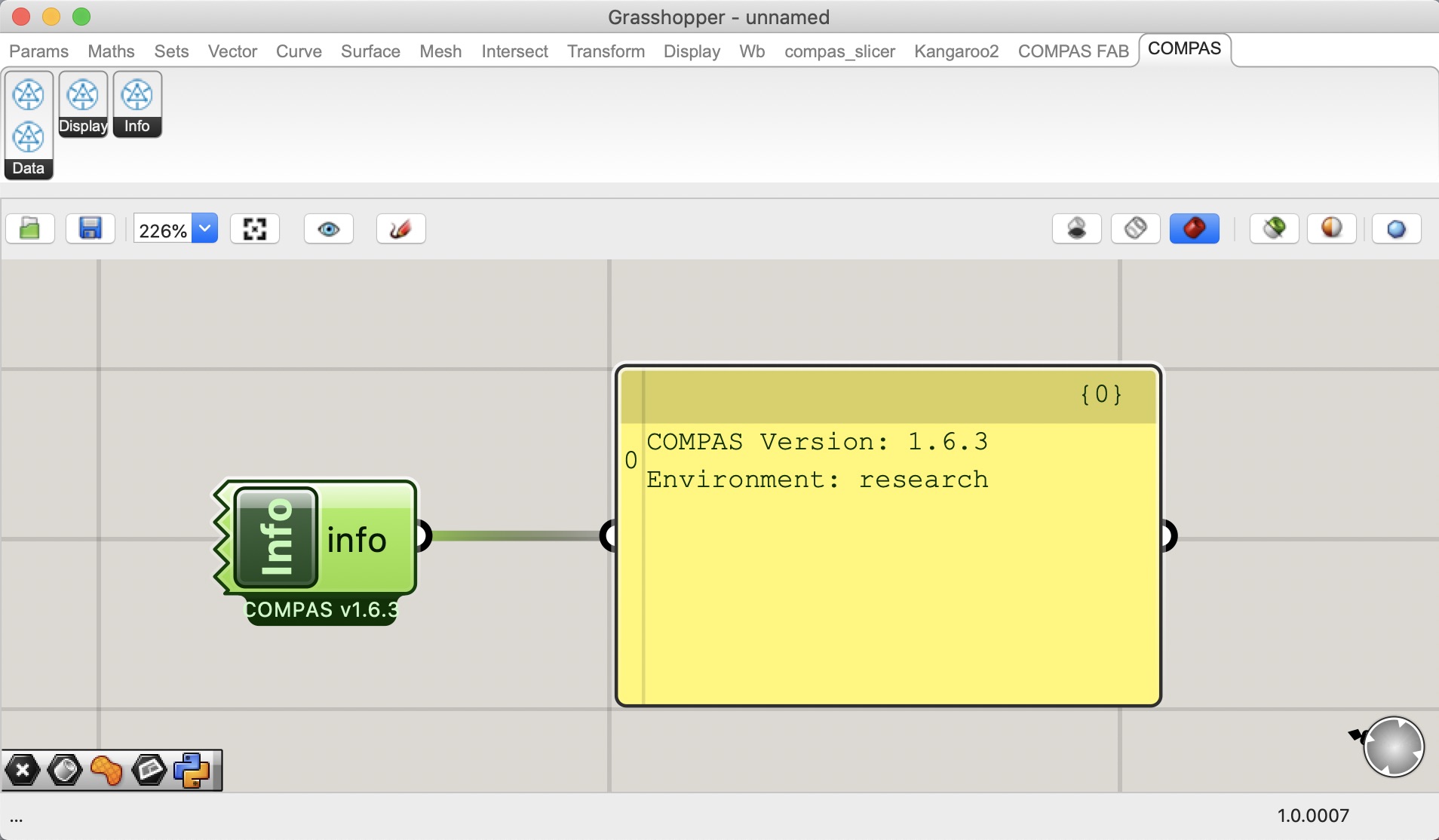
Reloading changed libraries
If you change a Python library during a running Rhino application, which is
imported in a GhPython component (e.g. via import compas_fab),
it is necessary to reload the library so that the GhPython interpreter
recognizes the changes. To avoid restarting Rhino, you can use the function
unload_modules. The following example reloads the library compas_fab.
from compas_ghpython import unload_modules
unload_modules('compas_fab')
Note
Prefer using unload_modules as early as possible in your grasshopper workflow. Re-loading modules later might result, for example, in COMPAS not being able to find an Artist as well as other issues related to a mid-workflow re-definition of Python types.